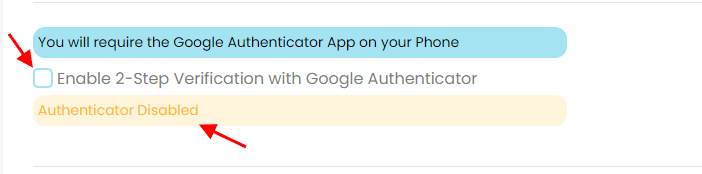Property Management accounts now have the option to use 2-Step Verification.
Option to use the Google Authenticator for Android or Google Authenticator for iPhone & iPads.
To enable 2-Step Verification, access the security settings under the profile at the top right corner of the dashboard.
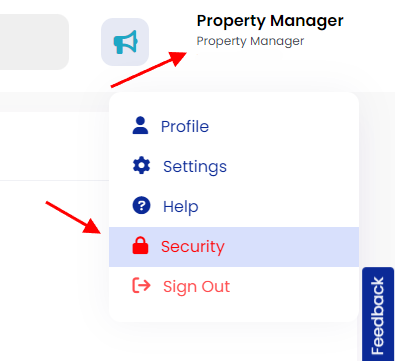
On the security page, you can change your login password and add 2-Step Verification.
Click the check-box beside ‘Enable 2-Step Verification with Google Authenticator’
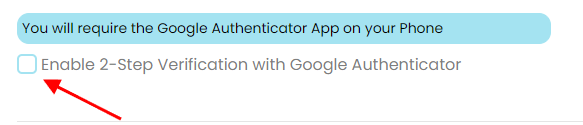
Once enabled you will see a QR Code and a verification field appear.
Scan the QR Code with your phone and open the link using the Google Authenticator app.

From the Google Authenticator app, input the 6 digit verification code into the verification field.
Next, click the ‘Validate Code‘ button.
A green message box will appear saying ‘Authenticator Enabled‘
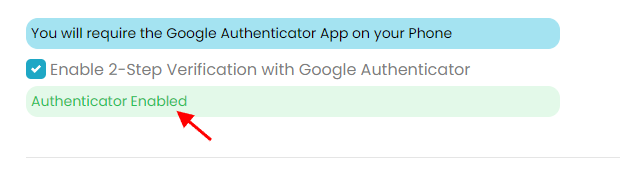
Your account is now setup using the 2-Step Verification.
Next time you login you will have a second step where you have to provide the verification code from the Google Authenticator.
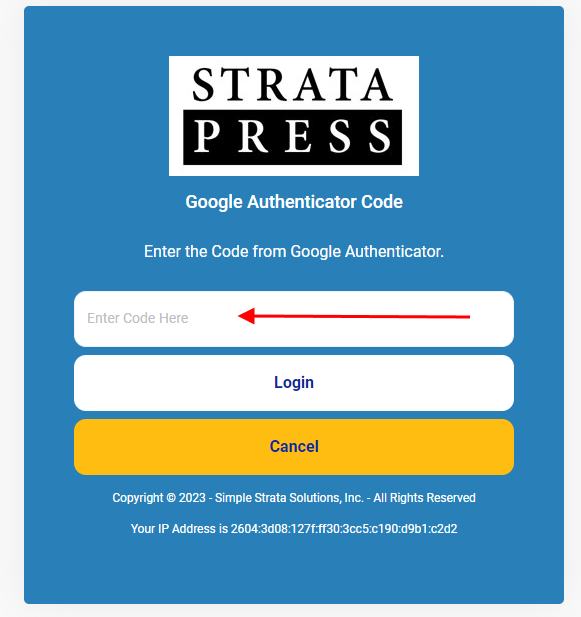
To TURN OFF 2-Step Authentication, uncheck the check-box next to ‘Enable 2-Step Verification with Google Authenticator‘
An alert will appear saying ‘Authentication Disabled‘.