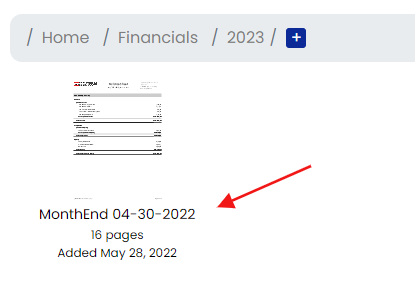For a Self-Managed Strata, only the Council Members can upload and manage documents.
To upload documents, click the ‘Documents’ link on the right side menu bar.
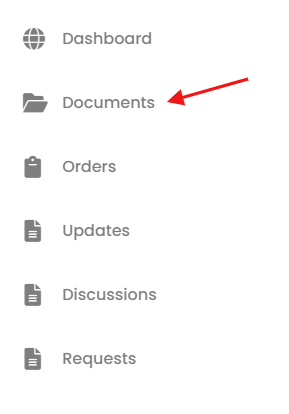
or you can click the blue ‘Strata Documents‘ button found within the Strata Documents widget found on the main dashboard.
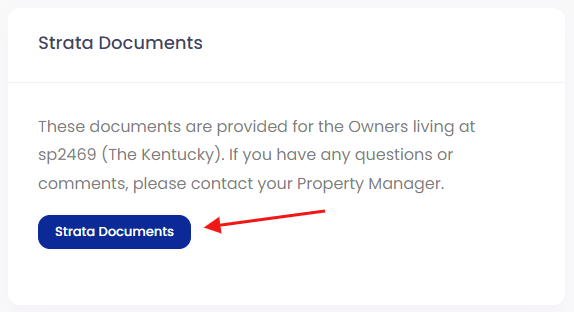
The Documents section has a number of default folders that are already created.
The default folders CAN NOT be deleted.
Default Folders:
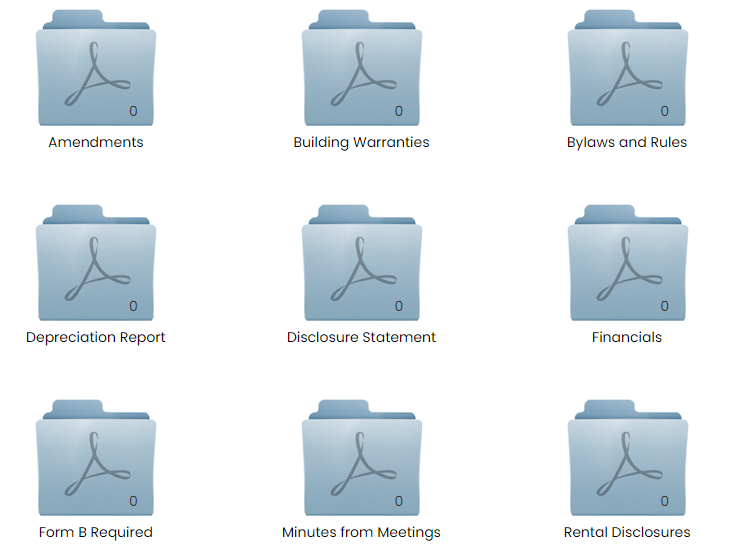
The folders to be aware of the most are the ‘Depreciation Report‘ folder and the ‘Form B Required‘ folder.
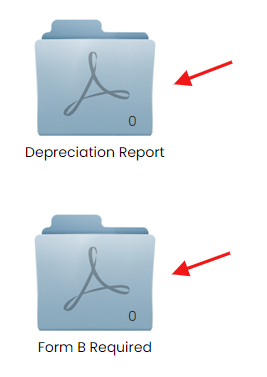
The Depreciation Report folder is meant to contain the latest updated Depreciation Report the strata has available. There is a folder within the Depreciation Report folder that is meant for ‘Archived Depreciation Reports’ and is named accordingly.
The most current Depreciation Report, when placed in the Depreciation Report folder, it will be automatically added to all Form B requests.
DO NOT place any other documents in the Depreciation Report folder other than the current Depreciation Report.
This folder is visible to Realtors, Lawyers and Notaries and the Depreciation Report inside can be purchased separately from ordering a Form B certificate.
The ‘Form B Required‘ folder will attach any document placed inside to a Form B request.
The ‘Form B Required’ folder in not visible to anyone other than the Strata Council, so a Realtor can’t choose to purchase documents from this folder, and the documents inside are only obtainable if someone orders a Form B certificate. You can add these document to other folders as if you want them to be available to purchase separately from a Form B certificate.
The kinds of documents you could place in the ‘Form B Required folder are; rules, current budget, agreements, resolutions that require approval, resolutions to amend bylaws, details of proceedings for court, arbitration or tribunals or orders or judgements involving the strata corporation or outstanding notices or work orders for the strata lot, common property or common assets.
The Financial Folder
The Financials folder is for month end and year end financials.
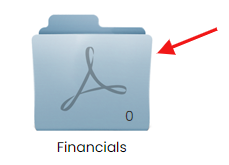
The documents inside are time sensitive in that it’s important to identify what kind of financial document it is, and when it is dated. For this reason, when uploading a financial document you are asked for the type of document and the date before you can upload it, and the file will be renamed accordingly.
Open the Financial folder, choose the folder according to the year, then click the green ‘+ Add Document‘ at the top right corner of the dashboard.

A pop-up window will provide choices for they type of document and date.
Choose the type of document (Month End, Year End, Other).
Choose the date of the document and then click on ‘Continue‘
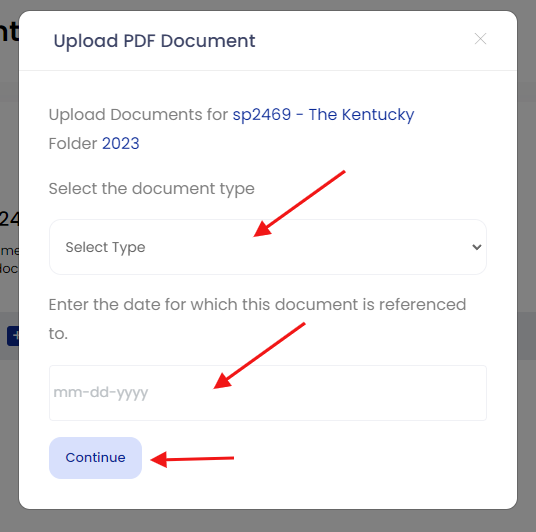
Upload the document and it will be renamed according to the choices you made (type/Date).