When an Owner registers to access their strata, the Property Manager and any Strata Manager assigned to the property will be notified of the new Owner registration request.
To authorize the request:
- Click the link provided in the email. This will take you to the ‘View Property‘ page for the strata the User is requesting access to. Clicking on the Owner’s name will take you to the Owner’s Profile where you can find the Owner’s address, contact information and status as well as their access settings for this property.
- Click either the Green checkbox or the Red X provide next to the User’s name (see screen shot below).
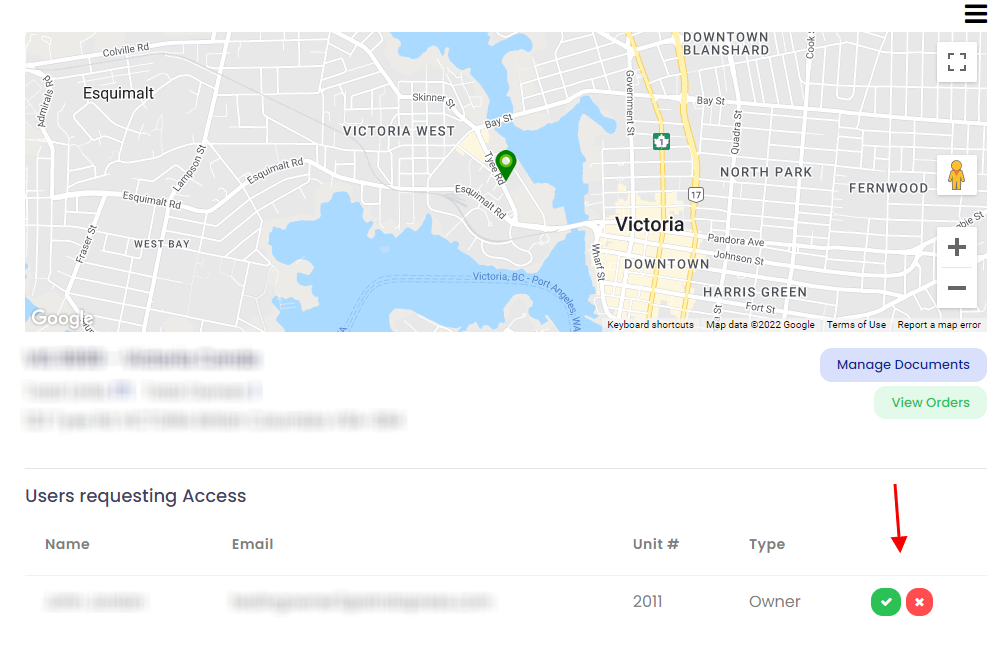
- Verify your approval or rejection of this request.
A Strata Manager or Property Manager can also view all pending requests by clicking the ‘Requesting Access’ link on the left side menu bar.
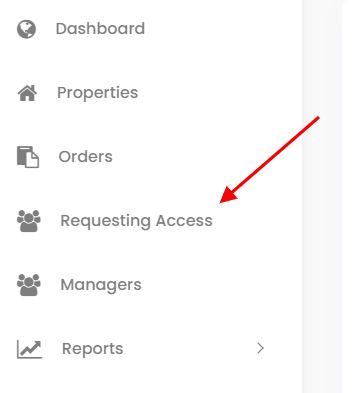
A list of Pending owner access requests will be listed. If there are none listed, there are no current requests.
It is also possible to approve Users Requesting Access from the ‘View Property‘ page anytime.
- Click Properties link on the left side menu bar.
- Search for the property or click on the Strata Plan Number from the list of properties in the portfolio.
- Approve or Reject any Users Requesting Access from the list that appears under the Property Location Map.
If there is no Strata Owner requesting access, the list will be hidden.
