You can move any single document currently simply by right-clicking on the document and choosing ‘Move Document’ and then selecting the folder from the drop-down menu that you want to move it to.
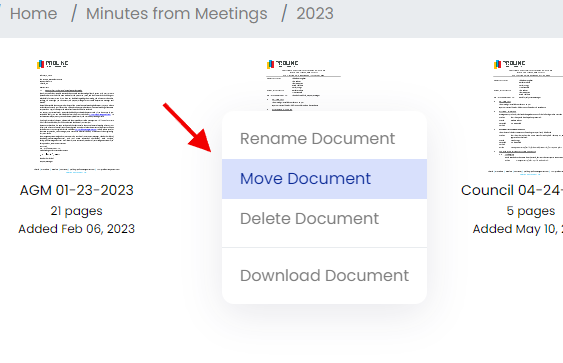
To move multiple documents from the same folder, to another folder, these are the steps:
First, change the document view to ‘List View’.
While viewing documents, you’ll find the list view option is at the top right corner of the dashboard.
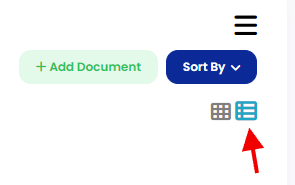
Once the list view is activated, select the documents using the checkbox next to the document name.

After selecting the documents you want to move, right-click on any of the selected documents and choose ‘Move Document‘ from the options presented.
Select the folder you want to move the documents to from the drop-down menu that pops open.
Once you select the the destination folder, click the blue ‘Move it‘ button.
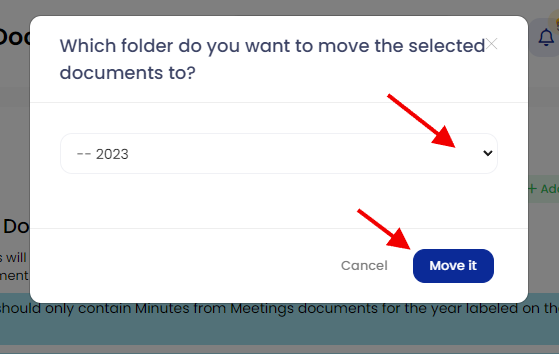
All selected documents will be moved to the chosen folder.
Once you leave the document folder, the List-View option reverts back to the default Grid-View.
