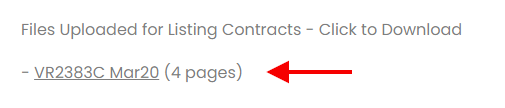Getting a listing contract from a Realtor can be done in one of two ways.
The first option is ‘Require Listing Contract for Form B‘ is found in the property settings for an individual strata property. This option will require the Realtor ordering a Form B to upload a listing contract in order to submit their request.
This setting to activate this requirement is set at the property level, so each property in the portfolio needs to be set individually.
To activate this setting, go to ‘Properties‘ on the left side menu bar on the dashboard.
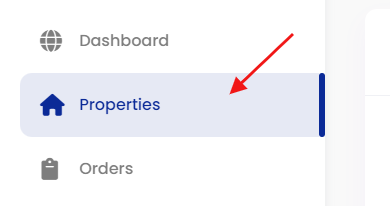
Go to the ‘Edit Property‘ option on the property mini-menu for the property you want to edit.
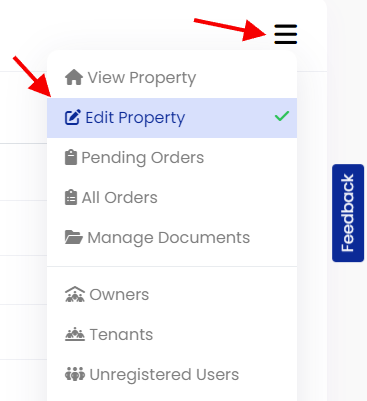
Click the ‘Additional Options‘ tab at the top of the Edit Property section.

Then scroll down to the settings at the bottom and click on the checkbox next to ‘Require Listing Contract for Form-B‘
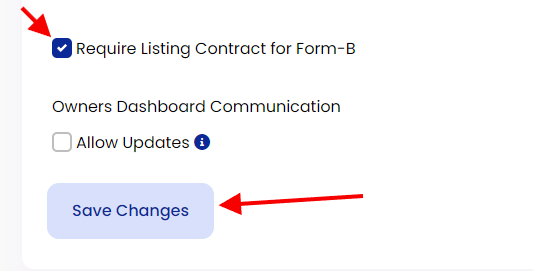
Click on ‘Save Changes‘ to enable this feature.
The second way to obtain a listing contract, if that option is not set, is to request a listing contract from the View Order section of the dashboard.
From the Order Details widget, click the mini-menu and select ‘Request Listing Contract‘.
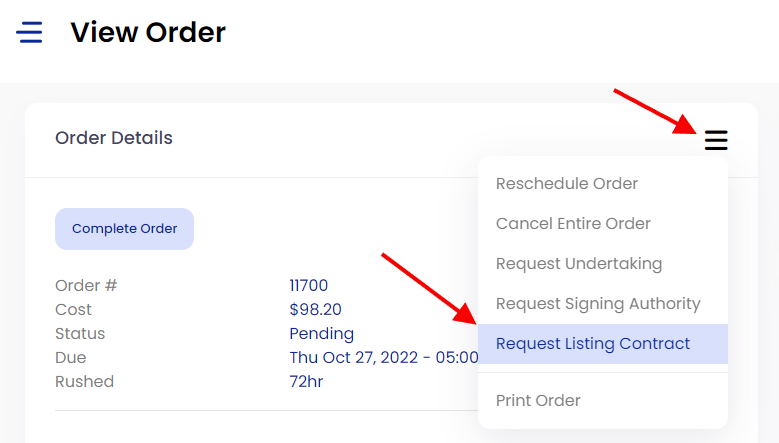
This will activate a pop-up that will need a confirmation to activate.
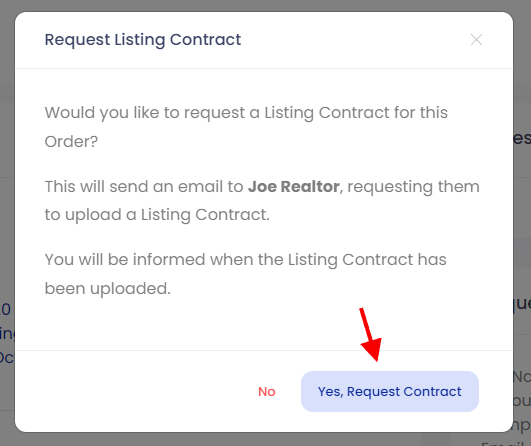
Once you click the ‘Yes, Request Contract’ an email message will be sent to the Realtor with instructions on how to upload a listing contract.
On the Order Details page, a message will be posted indicating the order is waiting for a Listing Contract.

Once the Realtor uploads a Listing Contract, all Strata Managers assigned to the property will receive an email notification and the listing contract will be available to download on the Order Details page.
This document remains with the order details and can’t be deleted.