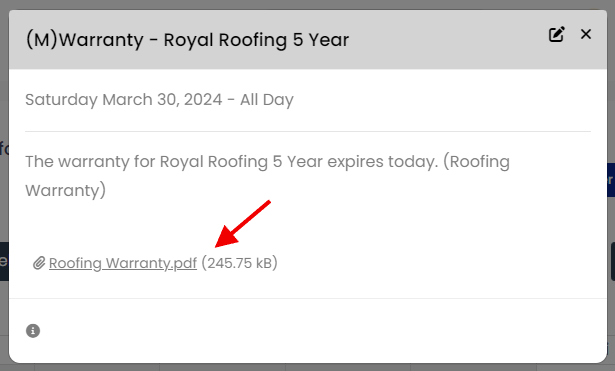You can add Warranty details to the property for quick reference and to get reminder alerts when that insurance renewal date is approaching.
Reminder notifications sent by default when a warranty is added to the Property Details.
- 6 months prior to renewal date
- 5 months prior to renewal date
- 4 month prior to renewal date
- 3 month prior to renewal date
- 2 month prior to renewal date
- 1 month prior to renewal date
NOTE* No reminders are sent if the Warranty Expiry Date is less than 30 days from when it was added to the Property Details.
These default notification reminders can be edited after the Insurance is added via the Event Calendar.
Insurance event dates can only be edited under Property Information and can only be viewed by Management.
The ‘Add Warranty‘ feature is found on the ‘Edit Property‘ section (the Edit Property section is found on the mini-menu for the property).
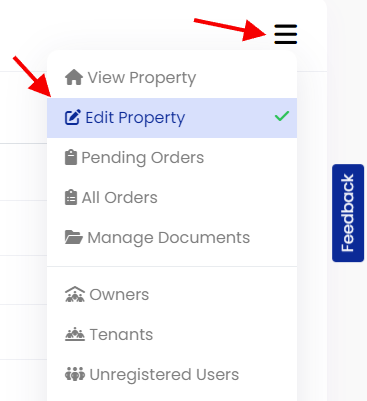
Under the ‘Additional Info‘ tab.
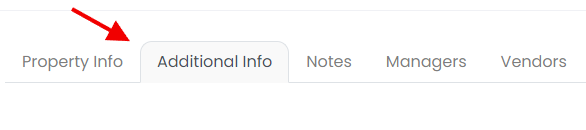
Scroll down the page and locate the ‘+Add‘ button for Warranty Information and click on it.
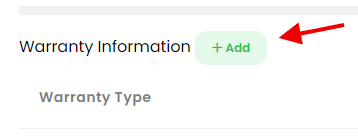
In the pop-up, fill in the Warranty Type, the Warranty Expire Date and the Warranty Company.
Click on ‘Add Warranty‘.
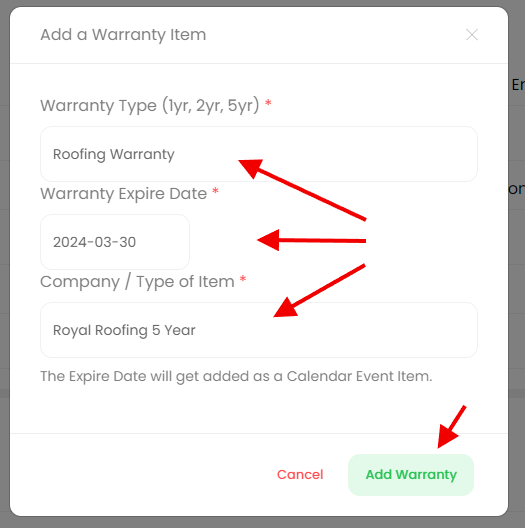
Click on ‘Save Changes‘ at the bottom of the Edit Property section.

An email notification reminder is set automatically with the addition of an Insurance Policy.
This reminder events is added to the Event Calendar for the property, on the date that was selected.
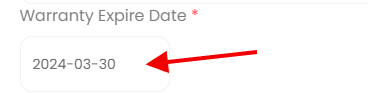
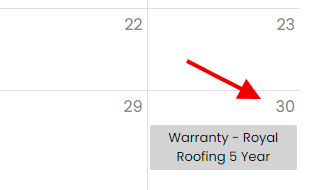
Clicking on the Event in the Calendar will open up edit options.
Click on the edit icon at the top right corner of the Calendar Event when the pop-up window opens.
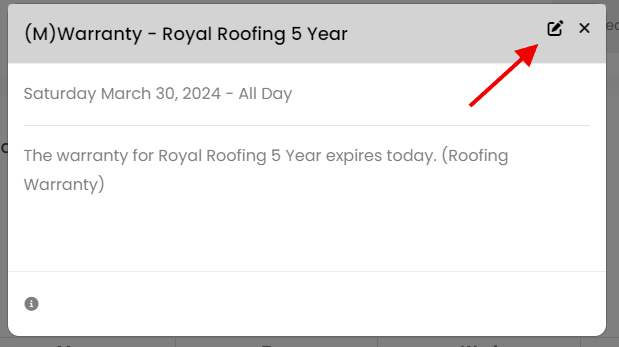
Once open, you can edit the event details, add or remove reminders, or add an attachment.
Remove a scheduled reminder notification by clicking on the red trash can icon to the right of the reminder notification.
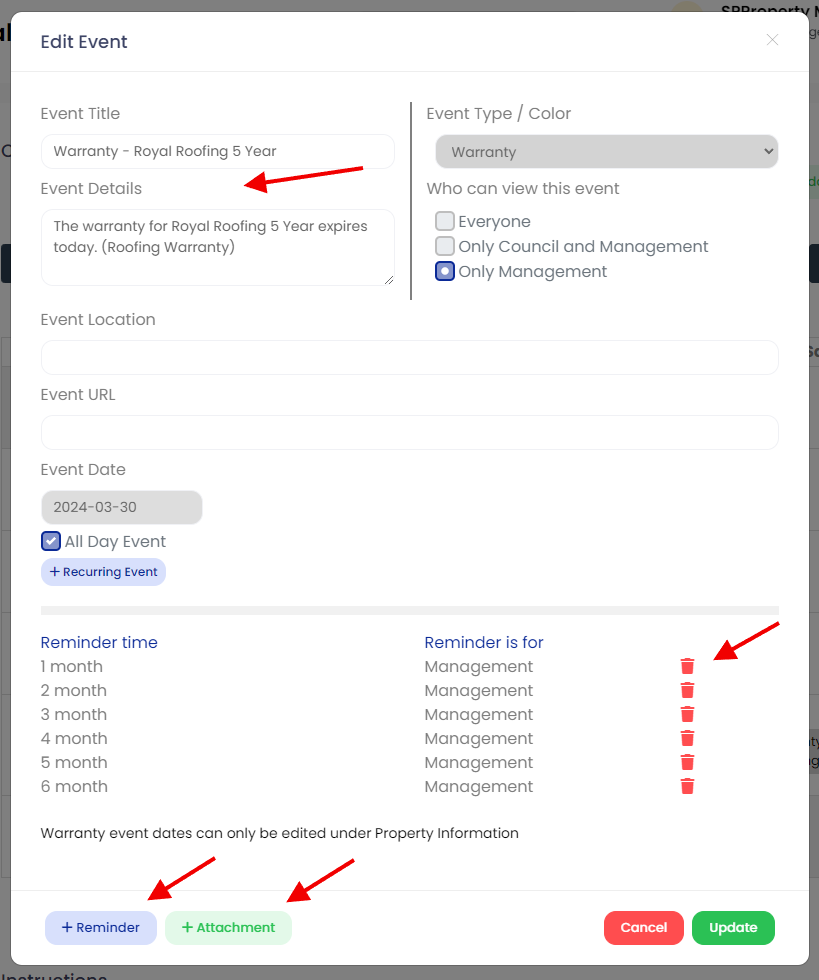
Click ‘Update‘ to save any changes.
Add an attachment and it will be available for others to download from the Calendar Event details.